Our Panel makes it easy to enhance your Minecraft server with plugins and mods. This guide will walk you through the process of adding and configuring them using our new Plugin and Mod Editor.
Table Of Contents
How do I install plugins?
Step 1: Access Your Server Panel
-
Log in to the Pterodactyl Panel
- Enter your credentials at your panel URL
- Navigate to your server's dashboard
-
Stop Your Server
- Ensure your server is completely stopped before adding plugins/mods
- Click the Stop button if your server is currently running
- Wait until the console shows the server has fully stopped
Step 2: Installing Plugins

-
Navigate to Plugin Manager
- From your server dashboard, click on the Management tab in the left sidebar
- Select Plugins from the submenu
- This will open the plugin management interface
-
Add Plugins (Two Methods)
-
Method 1: Online Plugin Manager
- Browse our collection of pre-approved plugins
- Click the Install button next to any plugin you want to add
- The system will automatically download and install it
-
Method 2: Manual Upload
- Download plugin JAR files from trusted sources (like Spigot, Bukkit, etc.)
- In the Plugin Manager, click the Upload button
- Select your JAR file from your computer
- Click Upload to complete the installation
-
How do I install mods?
Step 1: Access Your Server Panel
-
Log in to the Pterodactyl Panel
- Enter your credentials at your panel URL
- Navigate to your server's dashboard
-
Stop Your Server
- Ensure your server is completely stopped before adding plugins/mods
- Click the Stop button if your server is currently running
- Wait until the console shows the server has fully stopped
Step 2: Installing Mods

-
Navigate to Mod Manager
- From your server dashboard, click on the Management tab
- Select Mods from the submenu
- This will open the mod management interface
-
Add Mods (Two Methods)
-
Method 1: Online Mod Manager
- Browse our collection of pre-approved mods
- Click the Install button next to any mod you want to add
-
Method 2: Manual Upload
- Download mod JAR/ZIP files from trusted sources (like CurseForge)
- In the Mod Manager, click the Upload button
- Select your mod file from your computer
- Click Upload to complete the installation
-
Step 3: Start Your Server
-
Return to Console
- After installing plugins/mods, navigate back to the Console tab
-
Start Your Server
- Click the Start button to launch your server
- Watch the console for any error messages
- If plugins/mods load successfully, you'll see confirmation messages during startup
Troubleshooting Common Issues
-
Plugin/Mod Compatibility
- Ensure all plugins and mods are compatible with your server version
- Check for dependencies that may need to be installed
- Some plugins may conflict with each other - check documentation
-
Configuration Errors
- If a plugin/mod fails to load, check the console for error messages
- Use the Plugin/Mod Editor to fix any configuration issues
- Consult plugin/mod documentation for proper configuration syntax
If you encounter persistent issues with plugins or mods, please contact our Support Team through your client portal or at team@nauticalhosting.com or Open a ticket
Note: Adding too many plugins or mods can impact server performance. We recommend adding them gradually and testing server stability after each addition.
Written by: Luke
Last reviewed by: Lewis
Last reviewed at: 13/10/2025 16:42 (DD/MM/YYYY : HH:MM)