Overview
Your game panel includes a built-in backup system that allows you to create, manage, and restore backups of your server files and data. Regular backups are essential for protecting your server data and configurations.
How to Create a Backup

Step 1: Access Your Server
- Log into your game panel at https://panel.nauticalhosting.com/
- Select the server you want to back up from your server list
- Navigate to the server management dashboard
Step 2: Go to Backups Section
- In the server dashboard, locate the "Backups" tab in the navigation menu
- Click on the Backups tab to access the backup management interface
Step 3: Create a New Backup

- Click the "Create Backup" button
- Enter a descriptive name for your backup (e.g., "Pre-update backup" or "Weekly backup - [date]")
- Click "Start Backup" to begin the process
Backup Process
- Backup creation time varies depending on your server size and data amount
- The server may experience brief performance impacts during backup creation
- You can monitor backup progress in the backups section
- Completed backups will appear in your backup list with creation date and size
Managing Your Backups

Viewing Backups
- All backups are listed in the Backups section
- Each backup shows:
- Backup name
- Creation date and time
- File size
- Status (completed, in progress, failed)
Downloading Backups
- Locate the backup you want to download
- Click the download icon or "Download" button
- The backup file will be downloaded to your computer
Restoring from Backup
- Select the backup you want to restore from
- Click the "Restore" button
- Confirm the restoration (this will overwrite current server data)
- Wait for the restoration process to complete
Deleting Backups
- Find the backup you want to remove
- Click the delete/trash icon
- Confirm the deletion when prompted
Important Notes
Backup Limitations
- Check your hosting plan for backup storage limits
- Older backups may be automatically deleted based on your plan's retention policy
- Large servers may take longer to backup and restore
Best Practices
- Create regular backups before making major changes
- Name your backups descriptively for easy identification
- Download important backups to your local computer for extra security
- Test your backups periodically by restoring to a test environment
- Don't rely solely on automated backups - create manual backups before updates
When to Create Backups
- Before installing mods or plugins
- Before server updates
- Before making configuration changes
- On a regular schedule (daily/weekly)
- Before major events or builds
Troubleshooting
Backup Creation Failed
- Check available storage space
- Ensure server is not running intensive processes
- Try creating the backup during off-peak hours
- Contact support if issues persist
Backup Restoration Issues
- Verify the backup file is not corrupted
- Ensure sufficient storage space for restoration
- Stop the server before attempting restoration
- Check server logs for error messages
Backup Download Problems
- Clear browser cache and try again
- Try downloading with a different browser
- Check your internet connection stability
- Contact support for large backup download issues
Need Help?
If you experience issues with backups, please contact our support team:
Contact Support:
- Open a support ticket through your panel
- Email us directly at: support@nauticalhosting.com
Include the following information:
- Server name/ID
- Backup name (if applicable)
- Error messages or descriptions of the issue
- Screenshots of any error messages