Using our panel, you have the option to change what your server icon appears as in the Multiplayer menu. In this guide, we'll guide you through how to change it.
Understanding the requirements:
- File Dimensions: Your image must be 64x64 pixels.
- File Format: Your image must be in a .png format
- Recommended: Make the background of your image transparent for the best results.
Step 1: Access your server panel
-
Log in to the Panel
- Enter your credentials at https://panel.nauticalhosting.com/
- Navigate to your server's dashboard
-
Stop Your Server
- Ensure your server is completely stopped before changing versions
- Click the Stop button if your server is currently running
- Wait until the console shows the server has fully stopped
Step 2: Open the File Manager
(if you're using SFTP, please navigate to the bottom of this article.)
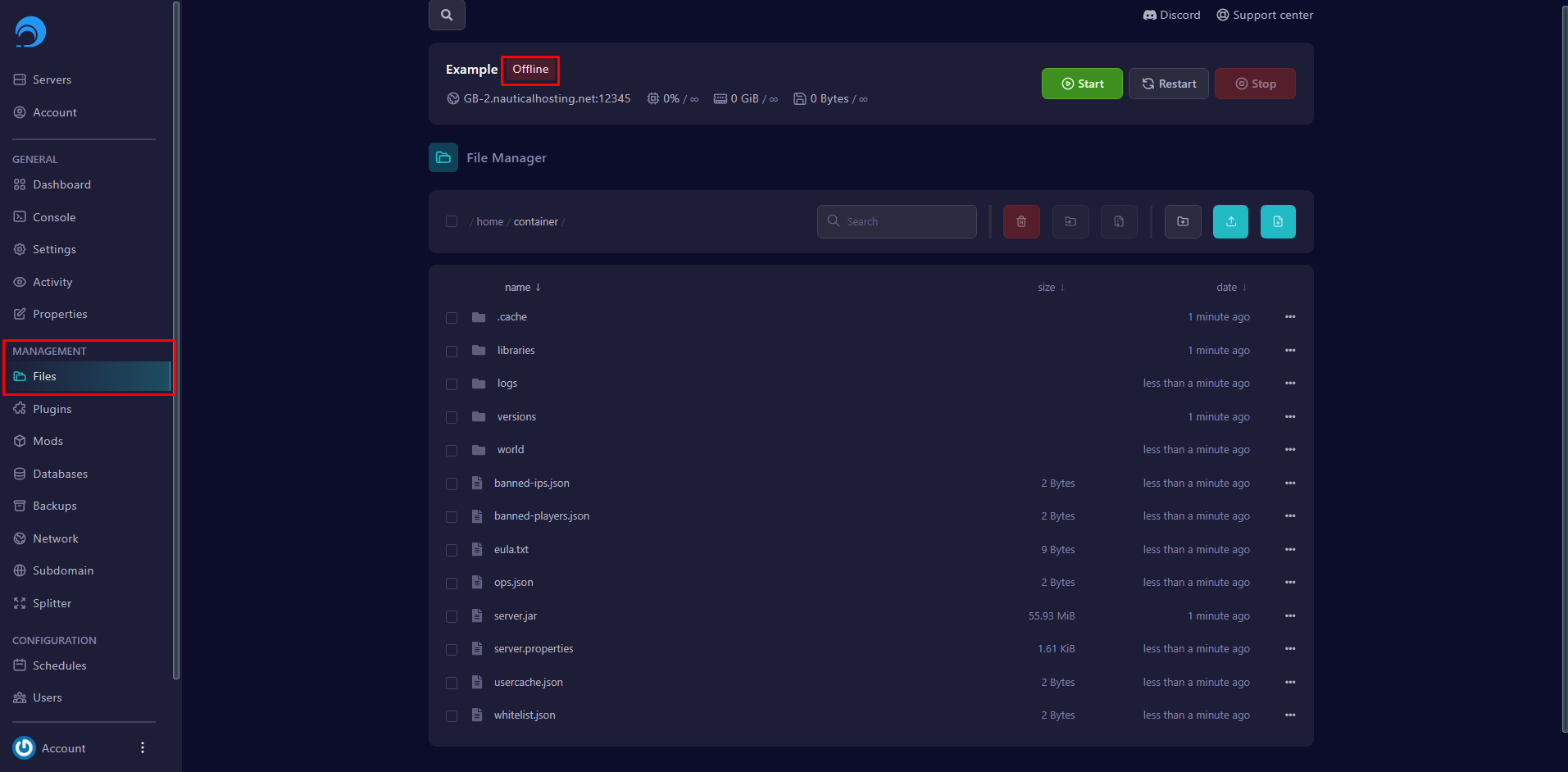
- Locate the /root folder, or the folder containing your
server.jarfile.
- For Nautical this will be the default folder.
/home/container/
- For Nautical this will be the default folder.
- Upload your server icon. Keep in mind the requirements!
- Rename your server icon to
server-icon.png.- Make sure to replace any existing icons you might have saved here.
Step 3: Start your server
- Return to Console Tab
- Navigate back to the Console tab in the left sidebar
- Start Your Server
- Click the Start button to launch your server with the new version